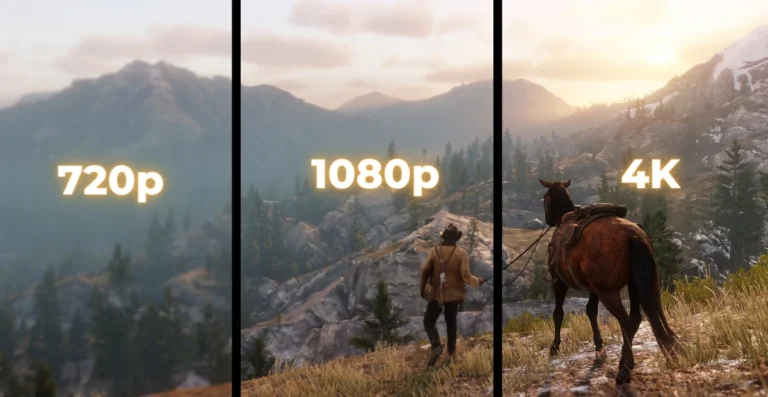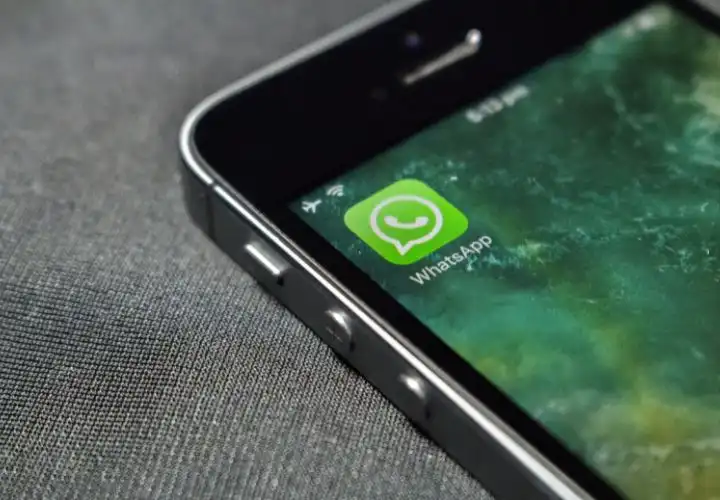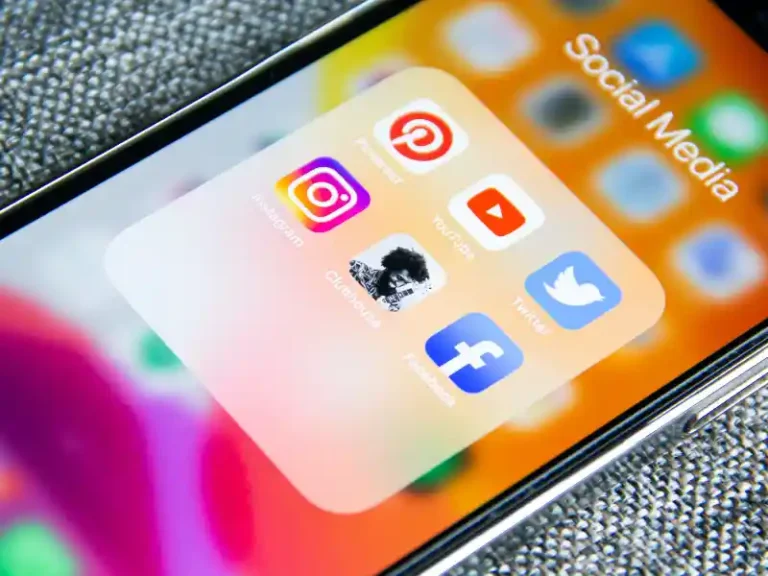Monitor Buying Guide 2024: How to Choose the Best Display

In today’s tech-savvy world, Choosing the right monitor is crucial for a satisfying computing experience, whether you’re a gamer, a professional content creator, or a mouse potato.
You will have questions like, What is the best monitor size for gaming? Should I get 4K, 1440p, or 1080p, and which resolution is better? How influential are response times and refresh rates while gaming? Are features like G-Sync and FreeSync, low blue light mode, and flicker-free essential?
The right monitor can enhance your computing experience by reducing stress on your eyes, offering crisp visuals and ergonomic features.
For example, Curved monitors are not as good as flat monitors for multi-monitor setup. Picking the ideal display for your needs can be difficult, given the choices available.
This guide will walk you through the essential factors and know which features to prioritize. You can make an informed decision and find the perfect display for your needs.
Also read: The best monitor under 15000
If you don’t have enough time to read the full article, here are the quick points you can check.
Display Types: LED is common and easy to access, but OLED is great.
Panel Technology: IPS suits most use cases. For better contrast go for VA. TN is only for gaming, Mini LED is best but expensive.
Curved vs straight displays: Curved gives you an immersive experience and straight or flat displays are most common and better suits all.
Right Size & Aspect Ratio: Most gamers feel comfortable in 24 to 27-inch monitors. Professionals might feel comfortable using Ultrawide monitors.
Resolution: 1080P is common, 1440p is recommended and 4K is attainable.
Refresh rate and response time: 120 Hz or 144 Hz is enough for most gamers and 60 Hz is enough for casual users.
Connectivity: HDMI 2.0 and Display port 2.0 is good enough.
Adaptive sync technology: It’s essential for gamers and professionals it’s better to have.
Purpose & Usage
Consider how you’ll use the monitor. Are you primarily gaming, editing photos or videos, working on spreadsheets, or browsing the web? Understanding your usage patterns helps narrow down the features you need.
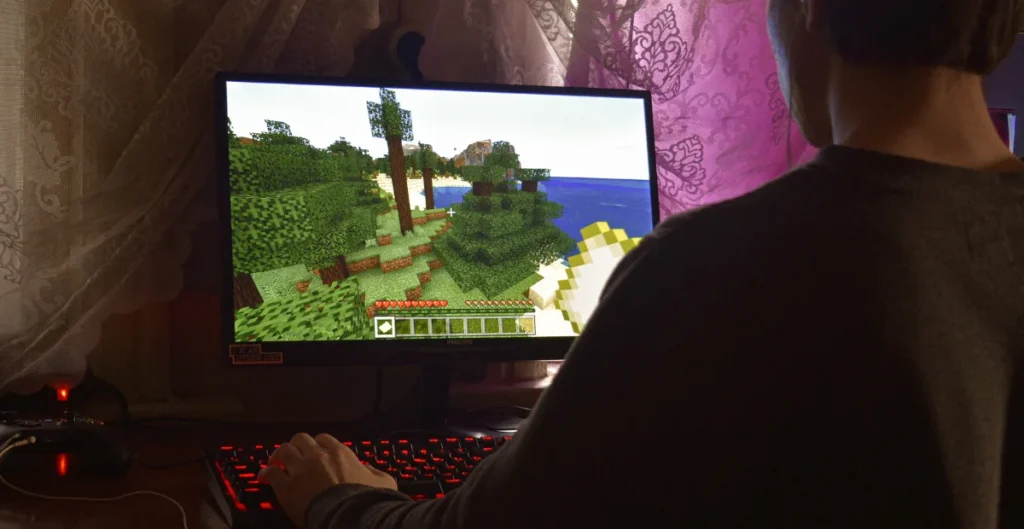
Gamers often prioritize refresh rates and response times to enjoy smoother gameplay without motion blur or input lag.
Those Designers, photographers, and video editors require monitors with high colour accuracy and resolution for accurate image representation.

Casual users might seek comfortable viewing angles and standard specifications for everyday tasks like web browsing and office applications.
Budget
Establishing a budget frame is a foundational step in the monitor selection process. It ensures that your monitor choice aligns with your financial constraints while delivering essential features for your intended use.
Identify the critical features based on your usage requirements, such as resolution, panel type, and connectivity options.
Understand that staying within budget might entail compromises on non-essential features. Prioritizing essential aspects allows a more focused search.
Explore monitors within your budget range, compare specifications, and seek value for money concerning performance and features.
Display Types
When it comes to display types, LCD (Liquid Crystal Display), LED (Light Emitting Diode), and OLED (Organic Light Emitting Diode) are the primary technologies you will encounter. Understanding their differences is crucial for your buying decision.
LCD (Liquid Crystal Display)
LCD monitors use a liquid crystal solution sandwiched between two layers of glass. Earlier, cold cathode fluorescent lamps were in use to produce light.
Now uses Limit emitting diodes for backlighting. LED monitors have good picture quality, but the low quality of the LED and backlight configuration makes some monitor displays look bad.
You can consider an LCD monitor for casual use as they are budget-friendly.
LED (Light Emitting Diode)
All LED monitors are LCD, but not all LCDs are LEDs. LED monitors utilize LED backlighting, offering enhanced energy efficiency, thinner screens and vibrant colours.
My experience with an LED monitor revealed its power-saving benefits without compromising visual quality, providing a bright and vivid display.
OLED (Organic Light Emitting Diode)
OLED displays employ organic compounds that emit light individually, leading to unparalleled contrast and vibrant colours. The rich, deep blacks on an OLED screen provide an immersive experience, particularly in darker environments.
OLED monitors are arguably the better display for gaming, professional work, and casual or office work. The only thing which holds back is its pricing, which is way more expensive than any other display.
QLED (Quantum Dot LED)
QLED monitors use quantum dot technology to enhance brightness and colour accuracy. The vivid and good colours from QLED displays are particularly appealing for cinematic experiences.
QLED is the most modern version of LCD. I do not recommend QLED for gaming.
| Usage | LCD/ LED | OLED | QLED |
|---|---|---|---|
| Gamers | IPS and TN panel displays are recommended | If it comes under your budget go for it. | Not recommended |
| Professional Works | IPS panels are the best | Best for professional work but is expensive and less available. | Not recommended |
| Casual & Office Use | Recommended | Overkill for casual use. | Good for casual and office use. |
Panel Technology
Monitors come with diverse panel technologies, each contributing distinct visual characteristics that can significantly impact your viewing experience.
Panel technologies you may come across are IPS, TN, and VA. Keep in mind that these panel technologies are usually in LED displays only.
IPS (In-Plane Switching)
Starting with IPS monitors, this is like champions among computer screens. They are super bright, extra clear, and let you see great colours.
The newest versions of IPS monitors have upped their game, catering for both regular users and avid gamers by supporting lightning-quick pixel response times and impressive refresh rates.
But here is the catch: they are not so good with dark stuff. When you look at dark pictures, they might seem a bit fuzzy, especially in a room that is not very bright.
Still, they are best for saving energy and are easier on your eyes when you use them for a long time.
TN (Twisted Nematic)
TN panels are known for their lightning-fast response times, making them ideal for gaming.
However, their limited colour reproduction and poor viewing angles might not suit tasks requiring colour accuracy or wide-angle viewing.
While playing fast-paced games on a TN panel, I noticed reduced motion blur, providing a competitive edge in gaming.
VA (Vertical Alignment)
VA panels strike a balance between TN and IPS panels, offering decent response times and better contrast ratios.
Their deeper blacks contribute to superior image quality in darker scenes, enhancing the cinematic experience during movie nights.
Mini LED
Do you know Mini-LED tech? Mini-LED employs separate LED lighting zones behind the display panel for precise backlight control. But it is not everywhere—it hangs out in the expensive monitors, teaming up with IPS and VA panels.
Here is the deal: it pumps up contrast like crazy. In dimmer spots, you might see these glow halos around images(like blooming).
Very few monitors like AOC AGON Pro PD32M and Samsung Odyssey Neo G7 use mini LED displays. These are great monitors but are on the expensive side of the spectrum.
| TN | VA | IPS | |
|---|---|---|---|
| Performance | High refresh rates, Fast response times, minimal motion blur, and Low input lag. | Longest response time but some monitors have less than 4 ms response time. | New IPS panels are quite fast and it has a high refresh rate. |
| Display | Worst viewing angles and okay colour reproduction. | High contrast ratio and rich blacks | Widest viewing angles, best for colour accuracy |
| Pricing | Cheapest | More expensive than TN, but less expensive than IPS | Most expensive of all three. |
| Best for | Gamers on a tight budget | Movie enthusiasts, media consumers, and gamers | Photo editors, graphic designers, general users, and gamers |
Curved vs. Flat Displays: Optimal Immersion or Practicality in Monitors?

Flat Displays:
Straight or flat displays have been the traditional choice of monitors, providing a standard viewing experience.
These screens offer uniform image clarity across the entire surface and are generally easier to manufacture, resulting in more affordable options.
Traditional flat monitor screens offer standard viewing experiences. They excel in uniform image clarity and affordability, making them versatile for various tasks, from office work to gaming.
Curved Displays:
Curved displays, on the other hand, offer an immersive and more engaging viewing experience.
These monitors boast a gentle curvature that matches the natural shape of the human eye, aiming to reduce distortion and create a more uniform viewing distance from the screen’s edges to the centre.
This curvature enhances depth perception and provides a more encompassing visual field, particularly for gaming, immersive entertainment, and tasks requiring extended screen time.
Curved monitors are not as good as flat monitors for multi-monitor setup. Flat monitors give you a seamless viewing experience.
Resolution: The Clarity of Visual Detail
Resolution in monitors refers to the number of pixels displayed on the screen, directly impacting the clarity and sharpness of images and text.
Understanding resolution is crucial when selecting a monitor tailored to your visual requirements.
I feel 720p is already outdated since it lacks details in larger displays.
Most budget monitors have a native Full HD 1920×1080 pixels. As Widely adopted, 1080p monitors have a balance between detail and performance on most monitor sizes. Don’t go for monitors above 27-inch if it has 1080p resolution.
At 2560×1440 pixels, QHD offers enhanced detail and is ideal for larger screens, offering sharper visuals for gaming and content creation. 27-inch and 32-inch models are better at QHD resolution.
4K or UHD delivers an impressive resolution of 3840×2160 pixels. 4K monitors offer incredible detail, ideal for large screens, professional tasks like video editing, and immersive gaming experiences.
The pinnacle of the resolution, 8K boasts an astonishing 7680×4320 pixels. Still, in its nascent stage, it’s reserved for high-end professional applications, offering unparalleled clarity but requiring robust hardware to operate efficiently.
Keep in mind higher resolution demands more graphic power. Ensure your device can support and display a higher resolution for optimal performance.
Right Size & Aspect Ratio: Tailoring Display to Your Needs
Display size is a fundamental consideration when selecting a monitor, impacting the all-around viewing experience. It is typically measured diagonally from corner to corner.
Larger screens, such as 27 inches or above, provide an immersive feel, ideal for gaming, multimedia consumption, and multitasking, offering more screen real estate.
Smaller sizes, around 24 inches or below, are suitable for compact spaces or tasks requiring focus and minimal distractions, like office work or basic browsing.
Anything more than 27 inches is up to your preference.
Aspect Ratio:
Aspect ratio refers to the proportional relationship between a monitor’s width and height. Common aspect ratios include 16:9, 21:9, and 4:3, impacting the screen’s shape and how the content is displayed.
16:9 (Widescreen) is widely adopted for general use, it offers a balance between horizontal and vertical space, suitable for gaming, multimedia, and everyday tasks.
Ultrawide monitor

Ultrawide monitors (21:9) provide an expansive horizontal workspace, ideal for multitasking, immersive gaming, and cinematic viewing, enhancing productivity and gaming immersion.
You can see massive resolutions, such as 2560 × 1080, 3440 × 1440, 3840 × 1600, and 5120 × 2160 when you search for ultrawide monitors. These resolutions are massive and require a powerful PC to run.
Ultrawide monitors give you an extra field of view, which helps in getting an immersive experience while gaming and working. Ultra wide monitors like Samsung odyssey G5 performs well for both gaming and professional work.
Refresh Rate and Response Time: Enhancing Visual Performance
Refresh rate denotes how many times per second a monitor updates its image. It’s measured in Hertz (Hz), with higher values indicating smoother motion.
Standard monitors have a 60Hz refresh rate, while gaming or high-performance monitors offer 120Hz, 144Hz, 240Hz, or higher.
A higher refresh rate reduces motion blur and screen tearing, providing smoother, more fluid visuals, especially noticeable during fast-paced gaming or video playback.
Gamers can benefit from higher refresh rates, which gives gamers a competitive edge, offering crystal clear and more responsive gameplay and reducing input lag.
For gaming, 144Hz is more than enough. Unless you are an esports gamer. For casual gaming, 120Hz can serve you well.
Response time measures how quickly pixels can change colour from black to white or from one shade of grey to another. It’s measured in milliseconds (ms).
Lower response times, typically 1 ms to 4 ms, indicate faster pixel transition. Even some monitors have response times of 0.5 ms and 0.1 ms, which is overkill for most gamers.
Faster response times reduce input lag, making the monitor more responsive to actions, crucial for competitive gaming or tasks requiring real-time interaction.
Gaming vs. General Use: Higher refresh rates and lower response times significantly benefit gaming, but for general tasks like office work or content consumption, 60 Hz is sufficient.
Hardware Requirements: Achieving higher refresh rates requires more powerful hardware. Ensure your graphics card and system support the chosen refresh rate for optimal performance
Adaptive sync technology

Adaptive Sync technology eliminates screen tearing for seamless visuals, benefiting gamers and designers alike.
Adaptive Sync synchronizes the monitor’s refresh rate with the graphics card’s output. This synchronization prevents screen tearing, stuttering, and input lag, resulting in smoother motion and more fluid visuals.
It operates by adjusting the monitor’s refresh rate to match the graphics card’s output frame-by-frame, ensuring the display refreshes precisely when a new frame is rendered, thus avoiding inconsistencies between the monitor and GPU refresh rates.
NVIDIA G-Sync: Developed by NVIDIA, G-Sync operates well with NVIDIA graphics cards. While typically found in more premium-priced monitors, G-Sync offers excellent synchronization and minimal input lag.
It also has different variants of adaptive sync technology like G-Sync compatible, G-Sync, and G-Sync Ultimate.
G-Sync uses Proprietary hardware on the monitor to monitor the frame rates of the GPU to sync with the monitor if there is any difference in frame rates.
AMD FreeSync: An open-source alternative compatible with AMD graphics cards, FreeSync monitors are generally more affordable. They effectively reduce screen tearing by dynamically adjusting the refresh rate.
The choice comes down to your graphic card. If you have an Nvidia graphics card, go for G-sync monitors. In the case of AMD graphics cards, go for Free-sync to avoid any miscommunication.
However, basic G-Sync compatible and Free Sync uses open-source adaptive sync technology to deliver a lag-free experience.
So, if you have AMD or NVIDIA graphics cards, you can choose Free Sync or G-Sync compatible monitors since both use the same adaptive sync technology.
But this is not the case for other G-Sync and Free sync technologies as they are slightly premium and use different methods and Proprietary hardware to sync the monitor with a graphic card. Read the Free Sync vs G-Sync to understand more.
Connectivity: Ensuring Seamless Integration with Devices

When it comes to connectivity, there are a few different ports you have to look at. HDMI and Display ports became standard, and these have generations.
Check the versions before buying the monitor, as each version has some limitations in supporting different resolutions and refresh rates.
HDMI (High-Definition Multimedia Interface): HDMI ports are versatile, supporting high-definition video and audio signals, making them ideal for connecting gaming consoles, Blu-ray players, PCs, and more to monitors
HDMI 1.4 is the least you should choose; below that is not recommended if you want to experience good visuals. HDMI 2.0 is required if you need 4K at 60HZ. HDMI 2.1 is the latest and good enough for your needs.
DisplayPort: DisplayPort is another high-performance interface offering high resolutions, refresh rates, and colour depth. They are widely used in gaming setups and professional environments for their robust capabilities.
Display port 1.4 can handle up to 8K resolution; if you have robust hardware to support such resolution, the display port should be your dearest. You can run 4k content at the max refresh rate without any lag.
Display Port 2.0 and 2.1 is the new thing, and both are pretty much the same, with slight improvements on the latest version.
USB-C is known for its versatility. USB-C ports support data transfer, video output, and power delivery in a single connection.
Monitors with USB-C ports enable seamless connectivity with laptops and mobile devices, often used for charging and data transmission simultaneously.
USB-C hub will reduce clutter on your desk, and you can easily switch between devices without hassle.
Ergonomics and Adjustability
Adjustable Stands: Monitors offering height adjustment, tilt, swivel, and pivot capabilities provide the flexibility to customize the screen position, reducing neck and back strain.
Eye Care Features: Some monitors incorporate technologies like flicker-free screens and blue light filters, reducing eye strain and fatigue during extended viewing sessions.
VESA Mount Compatibility: Monitors compatible with VESA mounts offer versatility in mounting options, allowing users to customize their workspace setup for optimal comfort.
FAQ
1. What is the best monitor size for gaming?
The ideal monitor size for gaming depends on your preferences, but many gamers prefer screens ranging from 24 to 27 inches for a good balance between immersion and comfort.
2. Do I need a 4K monitor for office work?
For typical office work, a 4K monitor might be overkill. A 1080p or 1440p display should suffice for most office tasks.
3. Is the IPS or TN panel better for photo editing?
IPS panels are better for photo editing due to their superior colour accuracy and wider viewing angles than TN panels.
4. What is adaptive sync technology, and why is it important?
Adaptive sync technologies like G-Sync and Free Sync help eliminate screen tearing and provide smoother gaming experiences by synchronizing the monitor’s refresh rate with the graphics card’s frame rate.
5. Are curved monitors suitable for professional work?
While curved monitors are excellent for immersive experiences in gaming and media consumption, flat monitors are typically more practical for professional work where straight lines and precision are crucial.
How to choose the best monitor: Final thoughts
Well, I know this has been a long article. But you need to know every aspect of the monitor, this will help you understand the monitor as well as help you make a better purchase decision.
Keep in mind right monitor will enhance your computing experience to the next level without a doubt. So choose wisely.