Resolution Guide: 720p vs 1080p vs 1440p vs 4K vs 8K – Which Should I Choose?

Terminologies like 720p, 1080p, 1440p, 4K, and 8K may be familiar to you are you aware of their true meanings and how they impact your viewing experience? These words have to do with resolution, which is among the most crucial characteristics of digital displays.
The image’s sharpness, clarity, and realism on your screen are all determined by its resolution.
However, resolution is not the only thing that matters, and choosing the right one for your display can be daunting. For general use like browsing, and office work you will get enough even on the basic monitors. But for gaming your monitor has to tick every required box to get maximum out of the display.
There are many factors to consider, such as the size of your screen, the distance from your eyes, the type of content you watch, and the capabilities of your device. Read the Monitor buying guide to know more.
Let’s start with the basics.
What is Resolution?

Resolution is a term that describes the number of pixels that make up an image or a display. Pixels are tiny dots of light that form the picture on a screen. The more pixels there are, the more detail and clarity the image has.
Resolution is usually expressed as the width and height of the display in pixels, such as 1920×1080. This means that the display has 1920 pixels horizontally and 1080 pixels vertically.
Sometimes, the resolution is also abbreviated by using the height of the display, such as 1080p. This means that the display has a resolution of 1920×1080 pixels, and the p stands for progressive scan, which means that the image is displayed in one pass.
We will know about “i” and “K” in the later part of this article.
Another way to measure resolution is by using pixel density, which is the number of pixels per inch (PPI) or per centimetre (PPCM) of the display.
Pixel density indicates how sharp and crisp the image looks on a given screen size. The higher the pixel density, the smaller the pixels are, and the less visible they are to the human eye.
Resolution is one of the factors that affect the quality and performance of a display. Higher resolutions offer more detail and realism, but they also require more processing power and bandwidth to render and transmit.
Also Read: Which panel type is best for you, IPS vs TN vs VA?
What p, i, and K Stand for in Resolution
Remember how we said “720p” and “4K” aren’t just random letter jumbles
Letter “P”: This stands for “progressive.” Each video frame is drawn line by line, ensuring smooth, flicker-free viewing. Remember those old interlaced TVs with wobbly lines? “p” is your knight in shining armour against that pixelated past.
Letter “I”: The letter i stands for interlaced scan, meaning the image is displayed in two passes. This means that only half of the pixels are updated at a time, alternating between the odd and even rows.
This creates a flickering effect, which can reduce the clarity and smoothness of the image. Interlaced scan is an older and less common method of displaying images, mainly used for some TV broadcasts.
Letter “K”: The letter K stands for kilo, which means thousand. This is used to indicate the horizontal resolution of the display, rounded to the nearest thousand. The higher the “K,” the more pixels, the sharper the image, the closer you are to pixel nirvana.
But the story doesn’t end with these three letters. Resolutions like 1440p and 2K exist in a grey area, not neatly fitting into these categories. 1440p, for example, has more pixels than 1080p but falls short of true 4K territory. 2K, on the other hand, can refer to various resolutions depending on the context.
Different Screen Resolutions
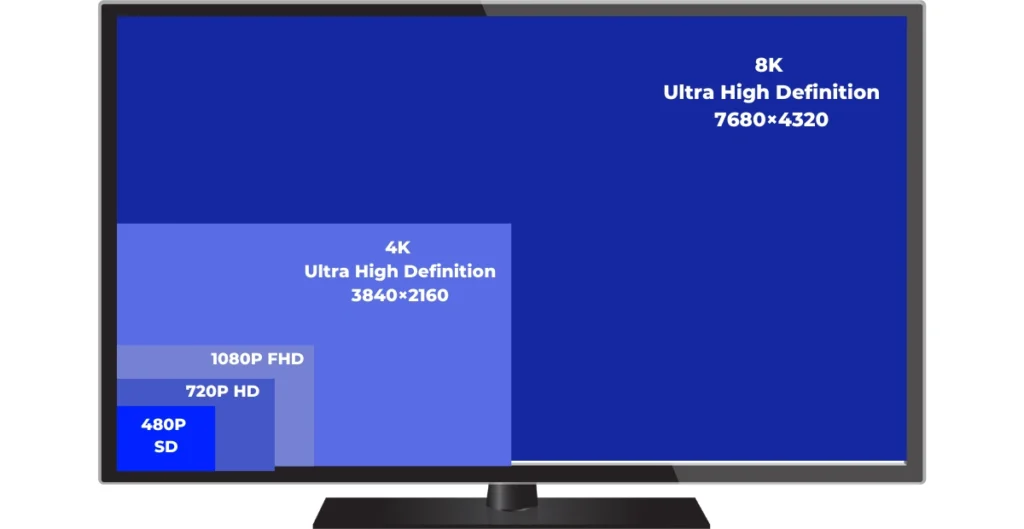
Resolution is the pixel count of an image or a screen. More pixels mean more detail and quality. Resolution is shown as width x height, like 1920×1080. 4K has four times more pixels than 1080p. Higher resolution is better, but also more expensive.
| Resolution | Conventional name | Resolution terms | Total Pixels |
|---|---|---|---|
| 720×480 | 480p | SD | 3,45,600 |
| 1280×720 | 720p | HD | 9,24,600 |
| 1920×1080 | 1080p | Full HD (FHD) | 20,73,600 |
| 2560×1440 | 1440p | 2K, Quad HD (QHD), WQHD | 36,86,400 |
| 3840×2160 | 2160p | Ultra HD (UHD), 4K | 82,94,400 |
| 7680×4320 | 4320p | 8K UHD, 8K | 3,31,77,600 |
720p (HD)
The veteran soldier of the pixel army, 720p, offers decent clarity for everyday tasks like browsing the web or watching YouTube videos.
720p has a resolution of 1280×720. This means 1280 pixels on the horizontal and 720 pixels on the vertical layout. 720p is also referred to as HD, a standard of the past.
Think of it as a newspaper image – clear enough to get the gist, but zooming in reveals the limitations. While not ideal for larger screens or action-packed scenes, 720p remains a budget-friendly option for basic use.
But I believe 720p monitor resolution is outdated thanks to capable 1080p resolution.
1080p (FHD)
The current king of mainstream screens, 1080p, delivers sharp visuals for movies, gaming, and general computing. Imagine watching a high-quality magazine photo – details are crisp, colours are vibrant, and the experience is enjoyable on most screen sizes.
1080p (1920×1080) is referred to as Full HD, and also it offers more than twice the resolution of 720p. 1080p should be the standard as it offers good image quality at an affordable price and also you don’t have to have a powerful PC to run the 1080p monitors.
Also Read: Best monitor under 15000
For most casual gamers 1080p monitors are more than enough and also it won’t empty your pocket. It strikes a great balance between affordability and good viewing quality, making it the “sweet spot” for many users.
Best 1080p monitor: LG Ultragear 27-inch
2K Resolution / 1440p (QHD)
2K resolution usually means 2048×1080 pixels. But different companies have their ideas about what 2K resolution is, and that can make things confusing for people.
2k monitors are not double the resolution of 1080p, actually, they are close to 1080p resolution.
Till FHD resolutions we use vertical pixels to name the monitor, but from 2k monitors we use horizontal pixels to name the monitor that’s where confusion begins. Thanks to the marketing teams.
Having said that 1440p is Often called the “sweet spot between”. Some brands market 1440p as 2K monitors. 1440p boasts a noticeable jump in detail compared to 1080p. Imagine looking at a high-resolution painting – textures are smooth, details are defined, and the overall clarity is impressive.
This resolution is ideal for gamers seeking sharper visuals and smoother gameplay, especially on larger screens. However, 1440p content isn’t as widely available as 1080p, and it can demand more processing power from your PC.
Best 2k monitor: LG Ultragear QHD Nano IPS
4K (UHD)
The pixel titan, 4K, offers stunning clarity and immersive experiences. It has a resolution of 3840×2160 which is huge.
Imagine peering through a crystal clear window – details are so intricate they feel tangible, and the visual immersion is unmatched. Movie enthusiasts and content creators will revel in the lifelike visuals and cinematic experience. However, 4K content and hardware are still pricey, and not all applications fully utilize its power.
Think of 4K as a luxury option for those seeking the ultimate viewing experience and have the budget to match.
Best 4k monitor: LG Nano IPS 4K
8K (8K UHD)
The cutting edge of pixel warfare, 8K boasts resolutions so high, individual pixels become almost invisible. It has a resolution of 7680×4320 and total pixels of 3,31,77,600 which is a whooping high amount of pixels.
Imagine looking at a detailed architectural blueprint – every line, every texture, every nuance is crystal clear. It’s a future-proof option for those seeking the absolute best, but currently, 8K content is scarce and requires top-of-the-line hardware.
Think of 8K as a glimpse into the next generation of visual fidelity, where pixel limitations become a distant memory.
Also Read: AMD FreeSync Vs Nvidia G-Sync: Which is Best for Gaming Monitor?
Screen Size & Pixel Density: Finding the Perfect Balance
Now that we’ve explored the pixel powerhouses, it’s time to consider another crucial factor in your resolution journey: screen size and pixel density. These two elements work together, determining how crisp and enjoyable your viewing experience will be.
Pixel counts
So, how many pixels are we talking about? Resolutions use numbers like 1080p, 1440p, and 4K to represent the total pixel count.
For example, 1080p boasts 1920 pixels horizontally and 1080 pixels vertically, totalling 2,073,600 pixels across your screen. The higher the numbers, the more pixels the display has.
Pixel Density: The Art of Packing Pixels
Imagine you have a mosaic. You can keep the same picture size but change the number of tiles used. The more tiles you have, the smaller and more detailed they can be, resulting in a smoother, sharper image. Pixel density works similarly on your screen. It refers to the number of pixels crammed into a specific area, measured in pixels per inch (PPI).
| Resolution | Optimal PPI Range | Best For |
|---|---|---|
| 720p | 65-90 | Suitable for smaller screens |
| 1080p | 90-130 | Screen sizes up to 27 inches |
| 1440p | 110-160 | Productivity and gaming on screens up to 27 inches |
| 4K | 160-220 | Offers stunning clarity on larger screens (32 inches and above) |
| 8K | 220+ | Future-proof option for enthusiasts with high-resolution content and powerful hardware |
For comfortable viewing, there’s a sweet spot for PPI. On smaller screens, like laptops, too high a PPI can make text and icons microscopically small. Conversely, on larger screens, low PPI can reveal individual pixels, creating a blocky, blurry experience.
Aim for a PPI that strikes a balance between sharpness and comfort for your screen size.
- Low Pixel Density (720p on large screens): Think of a pixelated newspaper photo blown up on a billboard. Individual pixels become visible, creating a blocky, blurry image.
- Medium Pixel Density (1080p on standard screens): Like a high-quality magazine photo, the image is clear and enjoyable on most screen sizes. You won’t notice individual pixels unless you get close.
- High Pixel Density (1440p and 4K on smaller screens): Imagine a detailed painting viewed from a comfortable distance. The pixels are tiny and practically invisible, creating a stunningly sharp and immersive experience.
Finding the Sweet Spot:
The ideal pixel density depends on your screen size and viewing distance. Here’s a general guideline:
- Large screens (27″ and above): 1440p or 4K is recommended for sharp visuals and crisp text.
- Standard screens (19″ to 27″):1080p offers a good balance between clarity and performance.
- Small screens (laptops, tablets): Even 720p can be sufficient for everyday tasks due to the closer viewing distance.
Remember, these are just starting points. Ultimately, the best way to find the perfect pixel density is to try different resolutions on your specific screen size and see what looks best to your eyes.
Bonus Tip: PPI checkers are online tools that can help you determine the pixel density of your screen. Simply enter your screen size and resolution, and it will tell you the PPI.
What is Aspect Ratio and its Relation to Screen Resolution
The pixel army has assembled, and the screen size is chosen, but there’s one more piece of the puzzle: the aspect ratio.
Think of it as the shape of your pixel canvas, influencing how your favourite movies, games, and websites appear on the screen. Let’s explore the most common aspect ratios and their implications:
These are the most common Aspect ratios, Resolutions, and marketing terms.
| Aspect Ratio | Resolution | Marketing Terms |
|---|---|---|
| 32:9 | 7680×2160 5760×1600 5120X1600 5120×1440 4320×1200 3840×1080 | ⋅Super Ultrawide UHD+ ⋅Super Ultrawide QHD+ ⋅DQHD+ ⋅DQHD ⋅Super Ultrawide FHD+ ⋅DFHD |
| 21:9 | 5120×2160 3440×1440 | ⋅Ultrawide 5K ⋅WQHD |
| 12:5 | 5760×2400 4320×1800 | ⋅WUHD ⋅Ultrawide 4K |
| 16:10 | 2560×1600 1920×1200 | ⋅WQXGA ⋅WUXGA |
| 16:9 | 1920×1080 2560×1440 3840×2160 5120×2880 | ⋅FHD ⋅QHD ⋅UHD or 4K ⋅5K |
4:3: The Boxy Veteran
Remember those old square televisions? Their 4:3 aspect ratio, like a portrait painting, offered a squarish viewing space ideal for documents and older content.
While not widely used in modern monitors, it still finds niche applications in certain professional fields.
16:9: The Widescreen King
The undisputed ruler of modern screens, 16:9 mirrors the landscape format of most movies and widescreen content. Imagine a panoramic photograph – it spreads wide, offering an immersive viewing experience for entertainment and multitasking. This is the default aspect ratio for most monitors, laptops, and TVs.
16:10: The Productivity Prince
A slightly taller companion to 16:9, and 16:10 offers more vertical space, like a letter page. This translates to increased productivity, allowing you to see more lines of text or spreadsheet rows without scrolling as much. While not as ubiquitous as 16:9, 16:10 is popular among professionals and productivity-focused users.
21:9: The Widescreen Wonder
For those who crave an ultrawide experience, 21:9 stretches the pixel canvas even further. Imagine watching a movie on a panoramic cinema screen – the immersive feeling is unparalleled.
However, be aware that some content may appear stretched or cropped on this ratio and finding compatible applications and games can be a challenge.
Choosing the Right Aspect Ratio:
The ideal aspect ratio depends on your priorities and usage.
- Movie buffs and gamers: 16:9 reigns supreme for immersive entertainment.
- Productivity Warriors: 16:10 offers a valuable vertical boost.
- Multitasking masters: Both 16:9 and 16:10 provide ample space for juggling windows.
- Ultrawide enthusiasts: 21:9 delivers a unique cinematic experience, but compatibility considerations apply.
Some monitors offer adjustable aspect ratios, allowing you to switch between formats based on your needs. This can be a great way to maximize flexibility and customize your viewing experience.
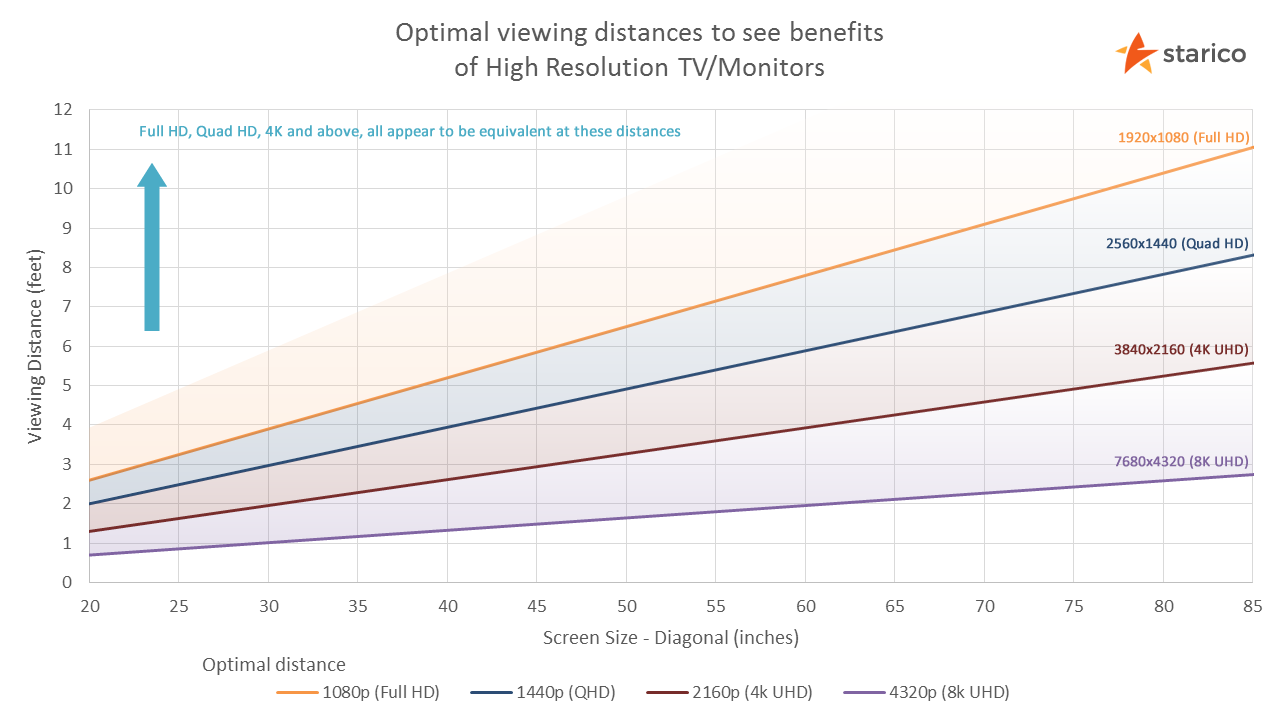
Perfect Screen resolution for each use Case
Well, choosing the right resolution for each use case can help you save some money and give you better value for money.
First, consider your primary usage:
- Gaming & Entertainment: For movie enthusiasts and gamers, immerse yourselves in 1440p or 4K glory on larger screens. 1080p remains a viable option for smaller screens and less demanding games.
- Productivity: 16:10 aspect ratios and resolutions like 1440p or 2K boost your document and spreadsheet prowess.
- Everyday& Office Use: For web browsing, email, and casual tasks, 1080p or even 720p on smaller screens can suffice.
Consider your budget:
Remember, higher resolutions demand more processing power and pricier hardware. Be realistic about your budget:
- Tight Budget: 1080p remains a budget-friendly champion for most basic uses.
- Balanced Blades: 1440p offers a sweet spot between price and performance for gamers and productivity enthusiasts.
- Deep Pockets: 4K and 8K cater to those seeking the ultimate viewing experience and have the hardware to match.
Additional Considerations:
- Screen Size: Match your resolution to your screen size for optimal pixel density and clarity.
- Content Availability: Not all content is available in high resolutions. Consider your primary sources of movies, games, and applications.
- Future-proofing: If you envision upgrading your hardware in the future choosing a higher resolution like 1440p may provide more longevity.
Final thoughts
Ultimately, the perfect resolution is a personal choice. Remember, there is no single best option – it is about finding the right balance between your needs, budget, and viewing preferences.
Use this guide as your compass, and do not hesitate to test and compare different resolutions on your screen.
Keep in mind that resolution alone is not the only factor for a crisp and clean image. You have to consider display type, panel technologies, refresh rate, response time and other factors mentioned in this monitor buying guide.
The monitor is the window for your digital world, so choose wisely.
Related:









